Why are my GPX Files Being Renamed to TXT files?
This article is aimed to help people who are downloading a GPX file, but find the GPX file is being renamed as a TXT file after it has been downloaded. This issue is generally experienced on mobile devices such as phones and tablets (both Android and Apple), but can also occur on standard computers and laptops.
Firstly, just to clarify, when a file is renamed to a different file type, it means the file extension is being changed. A file extension is the last part of a file’s name, after the period. This means:
a) photo-file.jpg has the extension .jpg and is a standard photo file type
b) text-file.txt has the extension .txt and is a standard text file type
c) navigation-file.gpx has the extension .gpx and is a GPX file type
With this in mind, when a GPX file that has its .gpx file extension changed to .txt, it cannot be used (understood) by the map viewing/editing/navigating app on your PC, laptop or mobile device. Map viewing/editing/navigating apps are expecting to see a file with a .gpx extension, so if you ask them to open a file with a .txt extension, all the wheels fall off, and bad things tend to happen.
Correct GPX Extension Example
Let’s say you are on website that allows you to download GPX files – adventureguide.co.nz for example. Now, let’s say you download the GPX file for the popular New Zealand adventure route: Nevis Road.

Adventure Guide has this file in the correct GPX format, with the name: nevis-road.gpx. So far, so good. You download the GPX file, and it appears in your Downloads folder as nevis-road.gpx. This is good, everything is as it should be. From here, you will be able to successfully open the GPX file on your PC, laptop or mobile device with a suitable map viewing/editing/navigating app – excellent!
Incorrect TXT Extension Example
Let’s say you are on adventureguide.co.nz, you download the GPX file nevis-road.gpx, but it appears in your Downloads folder as either:
a) nevis-road.txt (the file extension is renamed to .txt)
b) nevis-road.gpx.txt (the file has the .txt extension appended to it)
The map navigation apps on your PC, laptop or mobile device are not designed to use .txt files, so neither of the two files above are going to work. Your PC, laptop or mobile device will get confused, will be unable to open/use the file correctly, and will likely throw up some sort of error.
Why are my GPX Files Being Renamed with a TXT extension?
This is quite a curly question as there are a few tentacles to this issue. While this can happen on some websites more than others, most commonly it is related to either the type of device you are using, the browser you are using, which apps you have installed (eg security apps), or in some cases the lack of map viewing/editing/navigating apps installed.
Don't worry though, it sounds more complicated than it really is. For many years I have assisted people with the problem of GPX files being incorrectly renamed to a TXT files, and it is most commonly fixed by simply using a different browser to download the GPX files.
Example: As I write this article, I can go to various websites to download GPX files on my Android phone. With Chrome browser, the file is downloaded with a .gpx extension and all is well – excellent! However, when using the Duckduckgo browser and downloading the very same GPX files, they are downloaded with a .txt extension. This is strange, and it shouldn’t happen – but it does!
Solution 1 – Using a Different Browser
One very simple solution is trying a different browser to download the GPX file. Do keep in mind that I have had feedback from various people saying Chrome works for them, but Firefox doesn’t. The next person I talk to will have the opposite outcome. In some cases, Chrome and Firefox do not work, but Duckduckgo does. Go figure!
Further confusion is caused when there are two identical phones. One phone will work with Chrome, and the other will not. This is even more confusing.
So, while there are some head-scratching inconsistencies to this issue, trying a different browser can often be the quickest and easiest solution – albeit with a bit of trial an error.
Solution 2 – Renaming the File Manually
If you have no joy with trying different browsers and your downloaded GPX files are being renamed, there is another workaround you can use. This is renaming the file extension manually from .txt to .gpx.
If you download a GPX file and it was renamed with a .txt file extension, it is important to understand that the actual file contents are not changed or affected. The renaming simply means the “file extension” has changed. So, by manually renaming nevis-road.txt to nevis-road.gpx (as it should be), you are fixing the issue, and allowing your PC, laptop or mobile device to understand and use the GPX file correctly – great!
Renaming File Extensions on a PC or Laptop
Renaming a file extension on a PC or laptop is pretty simple stuff. Simply navigate to the file you want to rename, right click on the file, and choose “Rename”. Go ahead and rename the file nevis-road.txt to nevis-road.gpx and you are done!
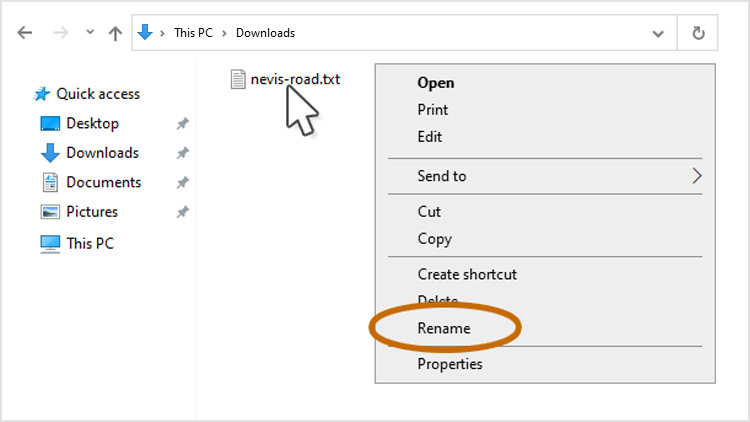
Renaming File Extensions on a Mobile Device
Renaming a file on a mobile device is done by using your File Manager. Most modern mobile devices have File Managers preinstalled that have the functionality to rename files quickly and easily. However, if your file manager does not allow you to rename files, I recommend the app Files by Google. This is a simple, easy-to-use File Manager app that is free to use and takes up little space on your mobile device.
In the example below, I am on an Android device, and using Files by Google to view my Downloads. From here, I simply press on the three dot menu, and select “Rename”. Once the file is renamed from nevis-road.txt to nevis-road.gpx, it will then be able to be successfully used on the map viewing/editing/navigating app loaded to the device.
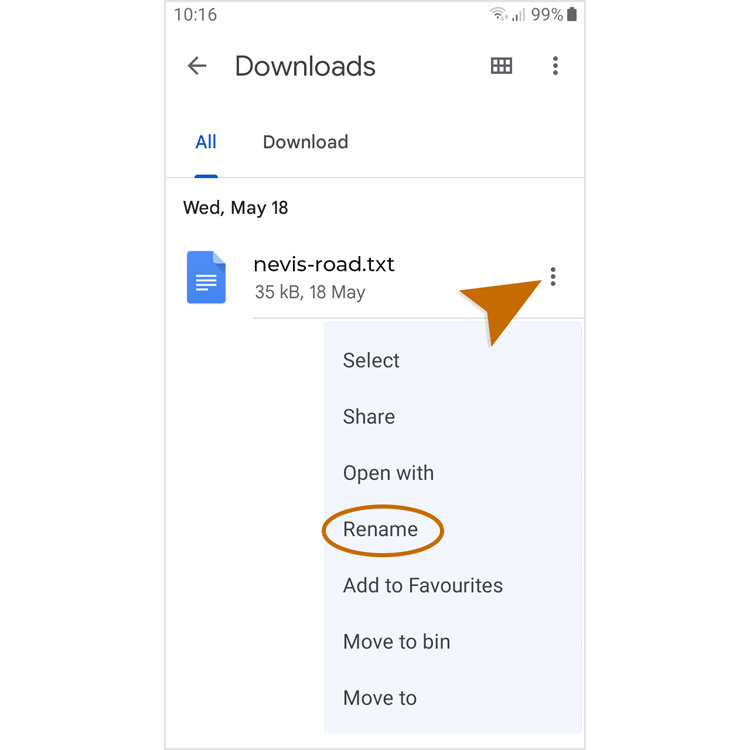
Hopefully this article has helped with what can be a frustrating issue. All the best with your GPS file downloading (and renaming) and the adventures the GPX files take you on!